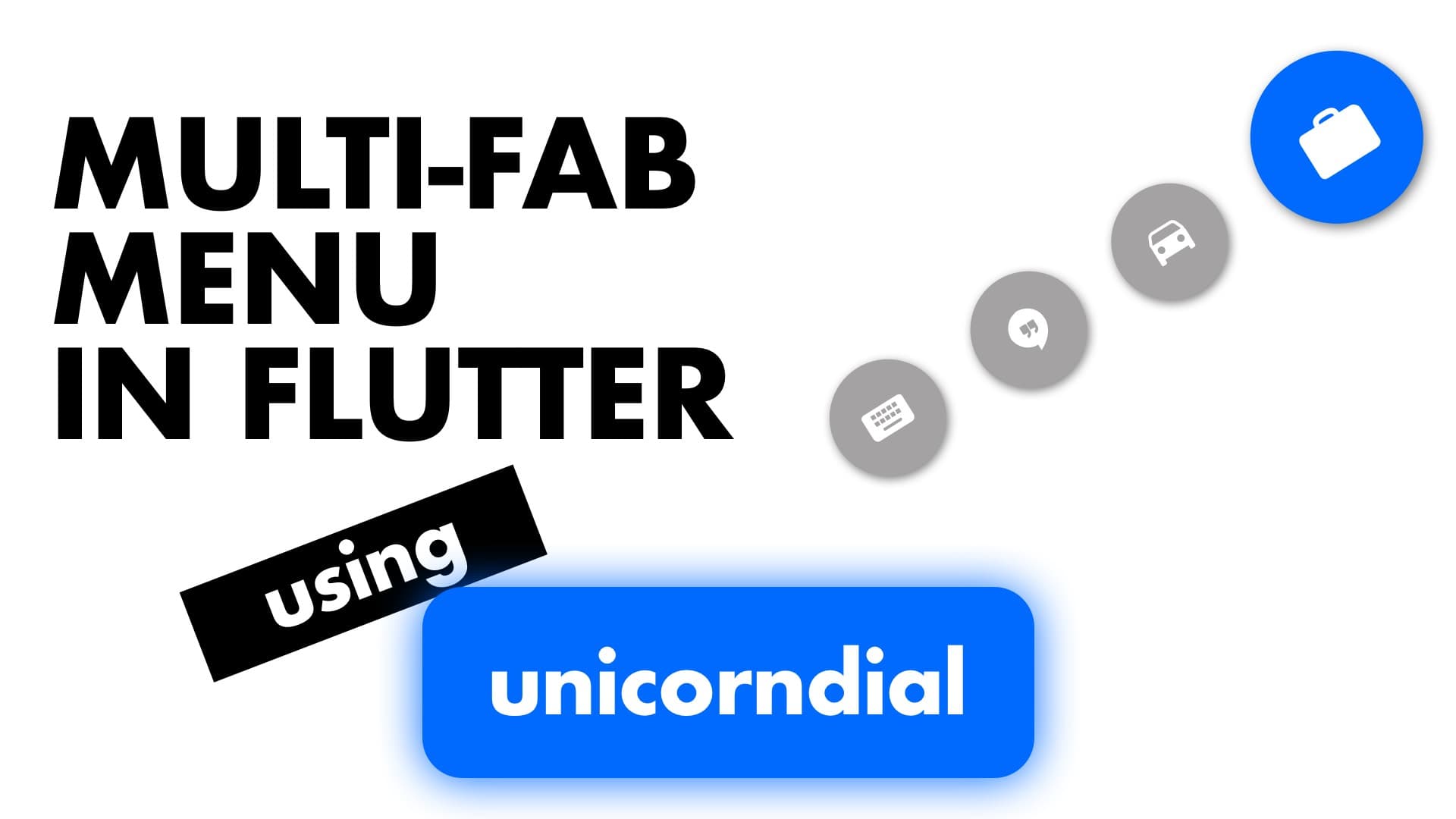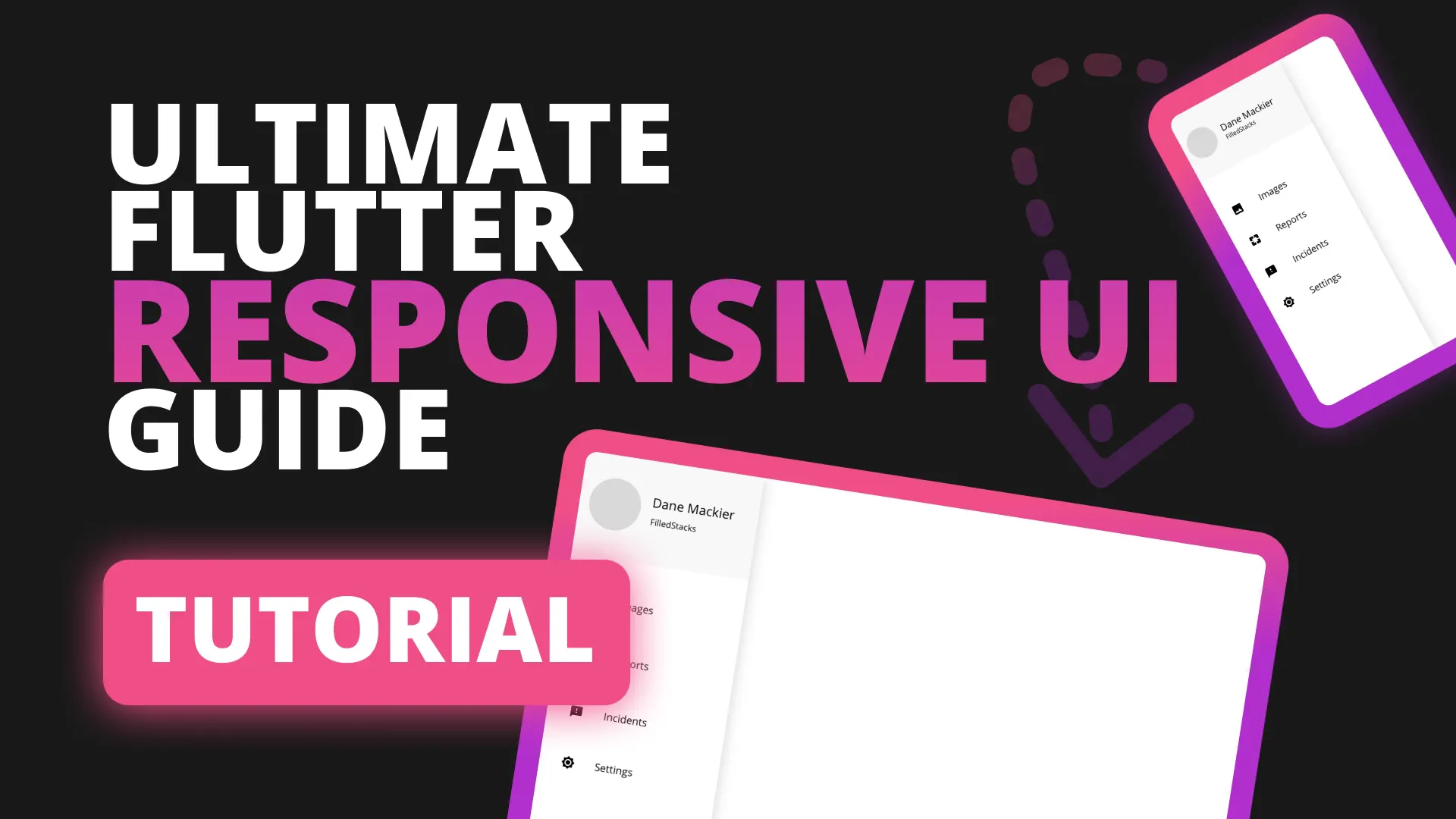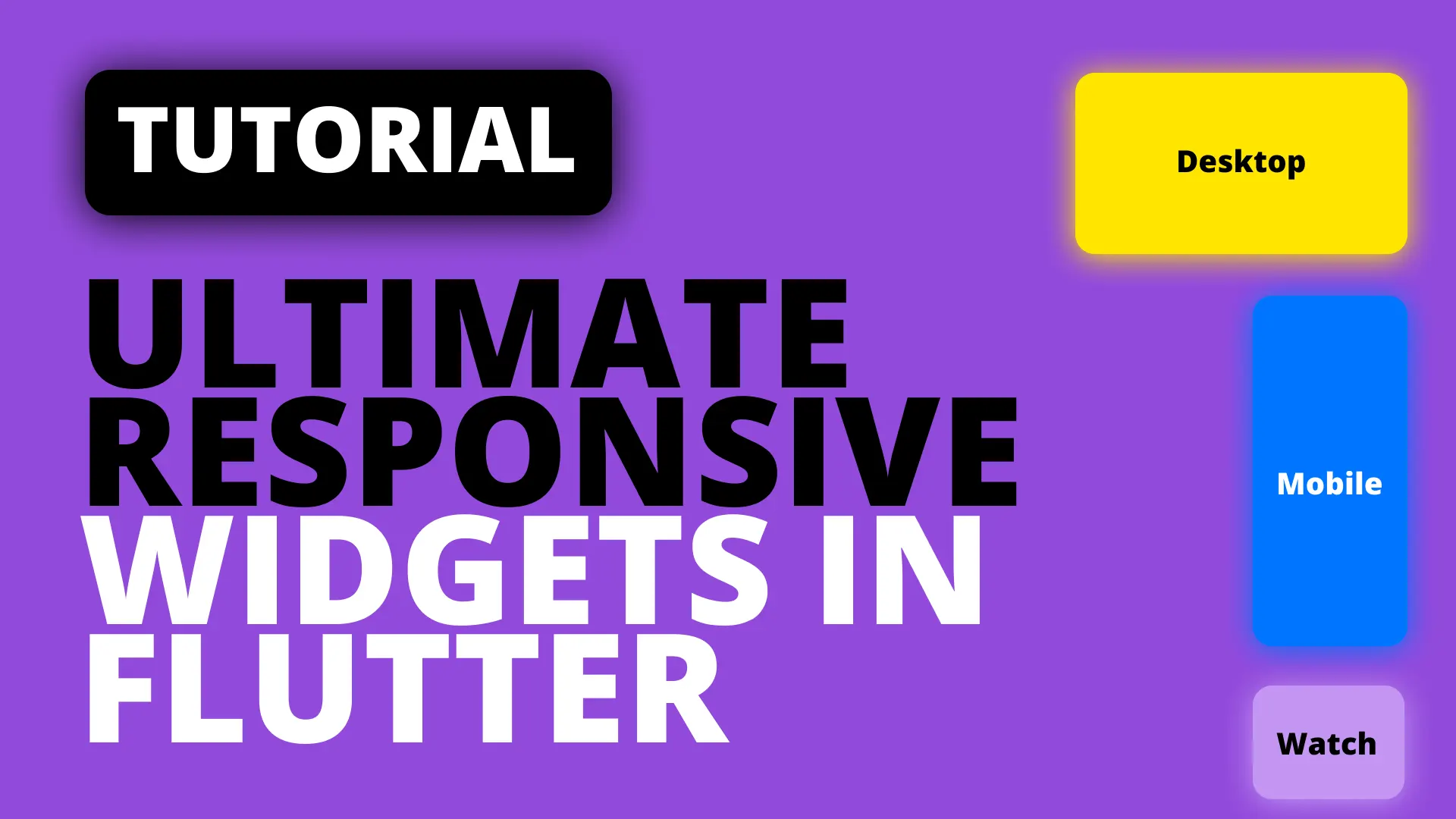This tutorial we’ll use the unicorndial to create a profile menu like below. It’ll show your user icon and animate out some options for logout, settings and home.
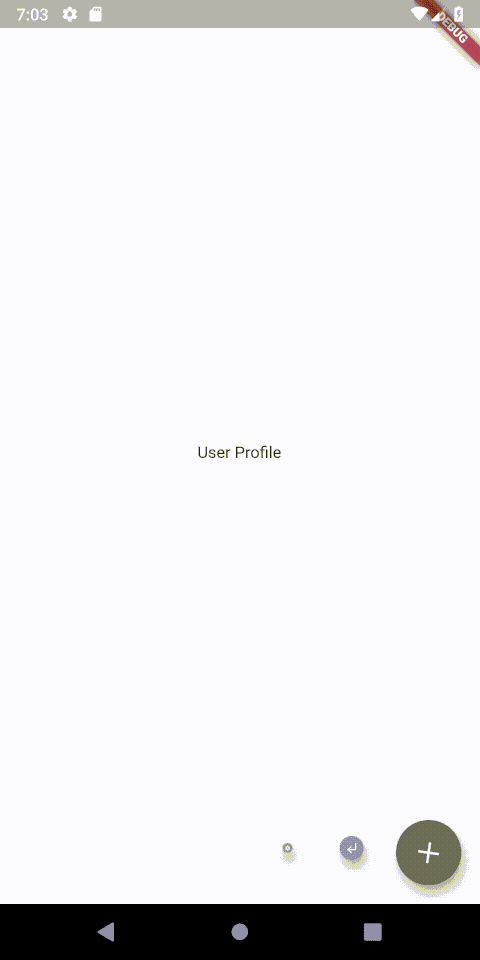
To start off we’ll add the package to pubspec
unicorndial: ^1.1.5Usage
The UnicornDialer will be used in place of the floatingActionButton and we’ll supply it with multiple FAB’s as it’s children. We’ll start by creating the children that we want. We’ll create a function that returns a List<UnicornButton> that will populate a list type UnicornButton for us.
List<UnicornButton> _getProfileMenu() {
List<UnicornButton> children = [];
// Add Children here
return children;
}We also know that we want all our buttons to be the same so we can make a function called _profileOption that returns a UnicornButton with our option styling. This function will take in the icon we want to show as well as an onPressed function.
Widget _profileOption({IconData iconData, Function onPressed}) {
return UnicornButton(
currentButton: FloatingActionButton(
backgroundColor: Colors.grey[500],
mini: true,
child: Icon(iconData),
onPressed: onPressed,
));
}Let’s add three options to our children in the _getProfileMenu function.
List<UnicornButton> _getProfileMenu() {
List<UnicornButton> children = [];
// Add Children here
children.add(_profileOption(iconData: Icons.account_balance, onPressed:() {}));
children.add(_profileOption(iconData: Icons.settings, onPressed: (){}));
children.add(_profileOption(iconData: Icons.subdirectory_arrow_left, onPressed: () {}));
return children;
}Then we can add the UnicornDialer as the FloatingActionButton and supply it with our children.
@override
Widget build(BuildContext context) {
return Scaffold(
floatingActionButton: UnicornDialer(
parentButtonBackground: Colors.grey[700],
orientation: UnicornOrientation.HORIZONTAL,
parentButton: Icon(Icons.person),
childButtons: _getProfileMenu(),
),
body: Center(child: Text('User Profile'),),
);
}I hope you found this useful. Checkout some of the other Snippets for more flutter knowledge.