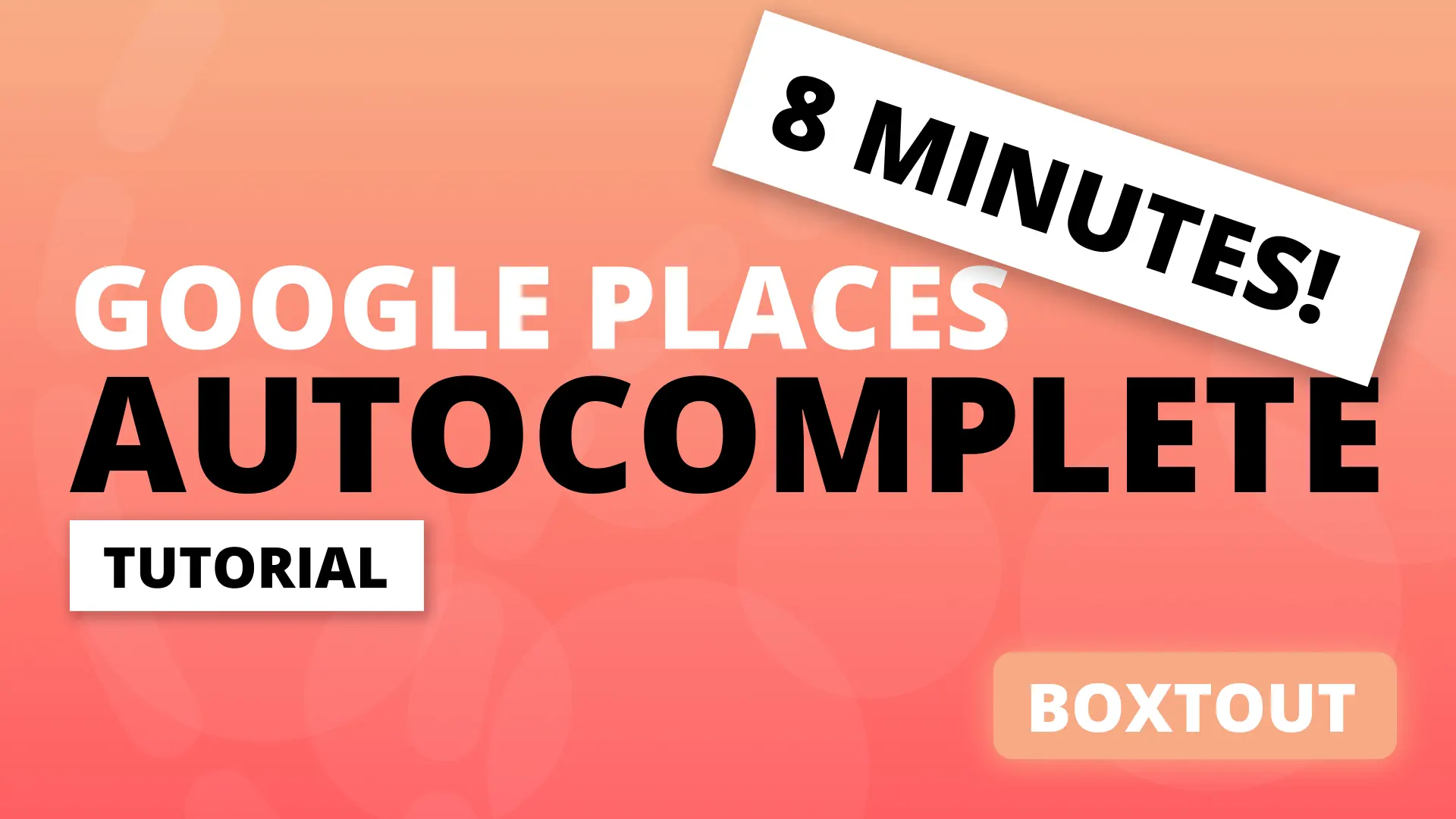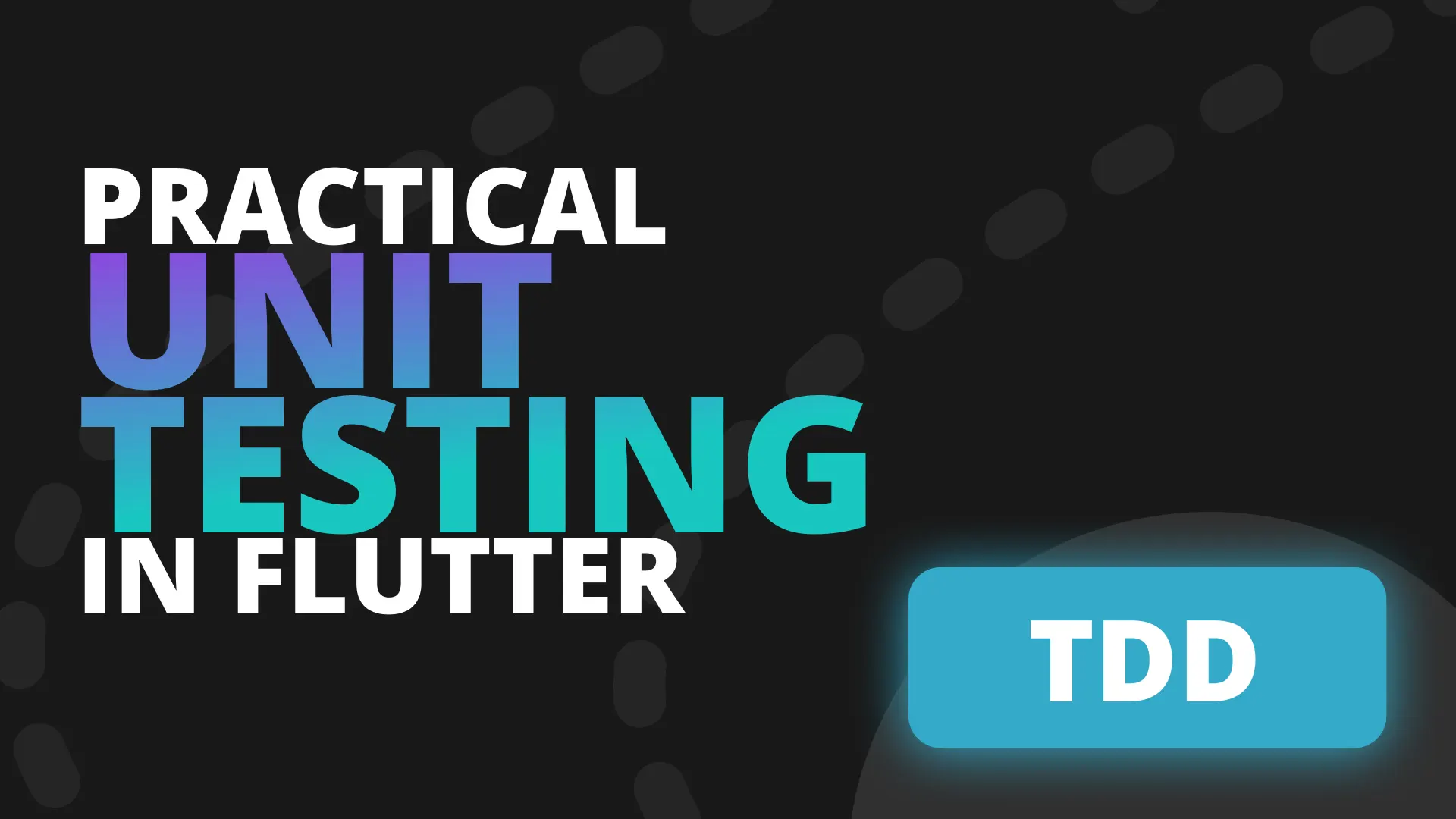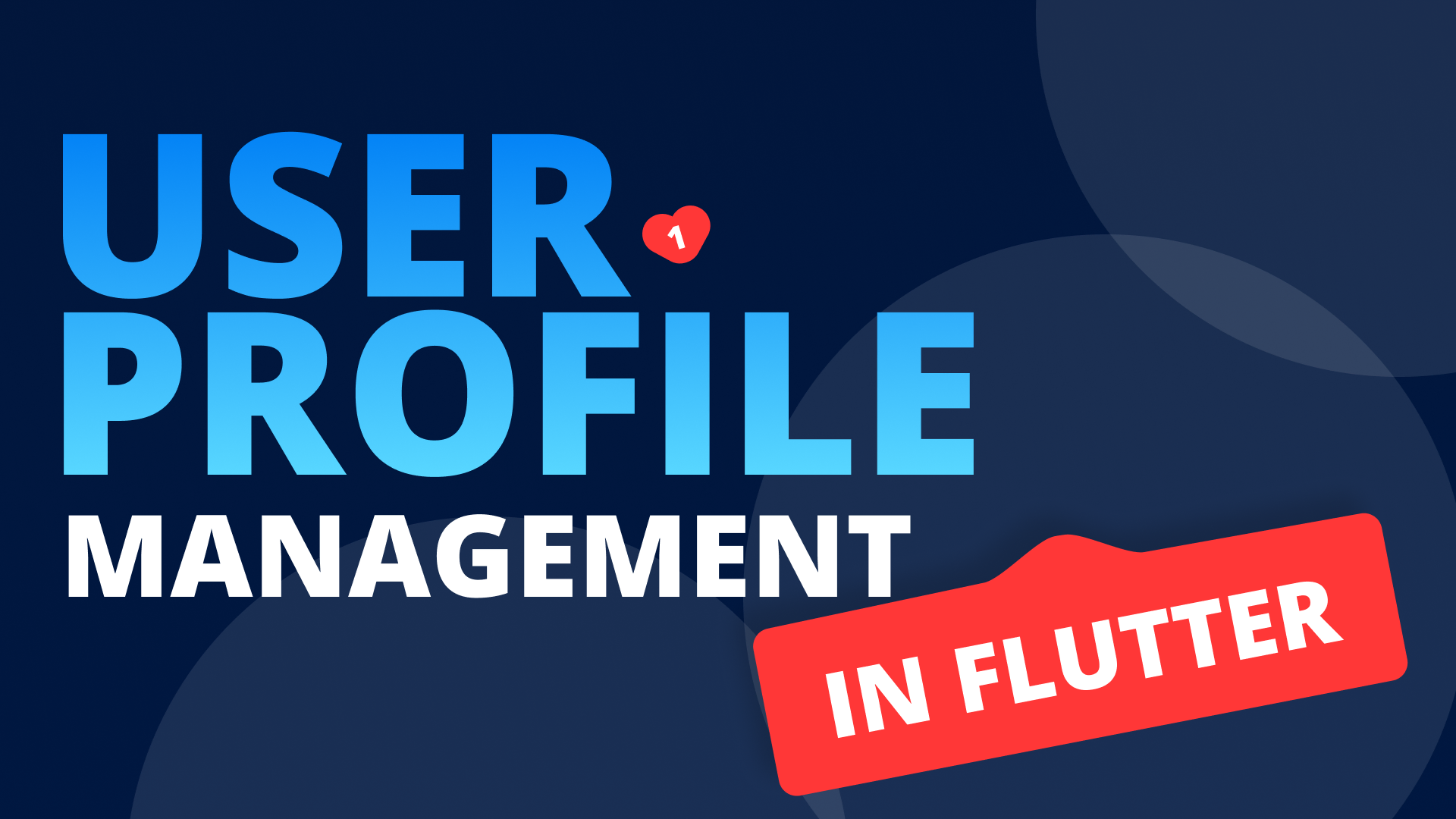Lets go over the new setup for a Stacked Application! To follow along you can either run flutter create and create a new flutter app, or you can clone the boxtout repo and use the clients/customer project which we’ll be using.
We start by removing all the comments as well as the HomePage from the main file. Then you can open up the pubspec.yaml file where we’ll add the stacked packages
dependencies: ...
stacked: ^1.9.1
stacked_services: ^0.7.1And if you want the new Stacked setup functionality we’ll also add the following packages to the dev_dependencies.
dev_dependencies:
...
stacked_generator: ^0.1.2
build_runner:Stacked is the package used to implement our general state management solution with newly added abilities to generate the other parts of the required system to effectively develop a production application.
There are 3 important things required for a maintainable production application, at least for us in our development:
- State management: Stacked provides us with a very basic MVVM style system where we have a View and a ViewModel. The View displays the UI to the User based on the ViewModels state. The ViewModel maintains all the state and interacts with services.
- Navigation abstraction: This is required so that we can look at navigation as a service. In most cases the navigation actually forms part of the business logic, think of navigating to the Address Selection View when you realise the user has no address associated with their account. That decision should be made in the business logic / viewmodel where we have access tot he user model and all its information fresh from an api request. That sort of navigation doesn’t belong in the UI files, it should happen with the business logic. So we need this navigation abstraction.
- Dependency Inversion: We want to depend on our own abstractions of functionality, features or third-party libraries. This makes our code less prone to “forced refactors” when a package owner decides to update the api. It also gives us a hard guide to stick to the Single Responsibility principle.
Stacked v1.9.0 has introduced along with the stacked_generator the ability to easily generate the code required mentioned above. With that said lets look at how to start with a stacked application in a brand new flutter project (or slightly new 😆)
State Management
Stacked provides you with some basic widgets to implement the View-ViewModel. Lets look at how to do that. Under the lib folder create a new folder called ui and under that a new folder called startup. Inside that folder create a new file called startup_view.dart and startup_viewmodel.dart.
startup_viewmodel.dart
class StartUpViewModel extends BaseViewModel {
String title = '';
void doSomething() {
title += 'updated ';
// this will call the builder defined in the view file and rebuild the ui using
// the update version of the model.
notifyListeners();
}
}startup_view.dart
class StartUpView extends StatelessWidget {
const StartUpView({Key key}) : super(key: key);
@override
Widget build(BuildContext context) {
return ViewModelBuilder<StartUpViewModel>.reactive(
builder: (context, model, child) => Scaffold(
floatingActionButton: FloatingActionButton(
onPressed: model.doSomething,
),
body: Center(
child: Text(model.title),
),
),
viewModelBuilder: () => StartUpViewModel(),
);
}
}This tutorial won’t cover the complete deep dive into stacked state management. That can be seen in the Stacked State Management Deepdive tutorial. Lets move on to the new generating functionality for number 2 and 3 above.
Stacked Application Setup
Stacked now provides you with the functionality for Navigation generation as well as dependency registration. This makes the setup much faster to start your development with the stacked package.
Navigation
Before the v1.9.0 update in the stacked package and the introduction of the stacked_generator package we were using auto_route package to generate our navigation code. We have now moved that functionality into the stacked package because auto_route v1 will not be compatible with stacked navigation. To use this we have to define a StackedApp. Create a new folder lib/app and inside create a new file called app.dart
@StackedApp()
class AppSetup {
/** Serves no purpose besides having an annotation attached to it */
}Here we create a class that serves no purpose other than to add an annotation on it. The StackedApp annotation is where all the new functionality comes in. To setup the navigation you can pass in a list of routes. This list can take a MaterialRoute, CupertinoRoute or a CustomRoute. All of them require a page value which is the Type for the view. Copy and past the startup folder and change everything inside it to SecondView and SecondViewModel. This is what we’ll use for the navigation setup. Then pass the two routes to the StackedApp.
@StackedApp(
routes: [
MaterialRoute(page: StartUpView, initial: true),
CupertinoRoute(page: SecondView),
],
)
class AppSetup {
/** Serves no purpose besides having an annotation attached to it */
}When you run flutter pub run build_runner build --delete-conflicting-outputs it will generate a new file in the lib/app folder called app.router.dart. This file contains all the code required for our routing. You can then open up main.dart and we’ll update the MaterialApp to take in our Navigator key from the StackedServices and we’ll also set our onGenerateRoute function.
class MyApp extends StatelessWidget {
@override
Widget build(BuildContext context) {
return MaterialApp(
title: 'Flutter Demo',
theme: ThemeData(
primarySwatch: Colors.blue,
visualDensity: VisualDensity.adaptivePlatformDensity,
),
navigatorKey: StackedService.navigatorKey,
onGenerateRoute: StackedRouter().onGenerateRoute,
);
}
}Make sure to import the router and that’s the setup complete. This allows you to now perform navigations using the NavigationService if it’s been registered as a dependency on your locator. more on that in the next section. Lets quickly look over passing parameters during view navigation.
Navigation Arguments
View argument serialisation is automatic when using the generated router. Create a new file under the ui folder called details_view.dart.
class DetailsView extends StatelessWidget {
final String name;
const DetailsView({Key key, this.name}) : super(key: key);
@override
Widget build(BuildContext context) {
return Container(
child: Text(name),
);
}
}Then you can add that route into your StackedApp.
@StackedApp(
routes: [
MaterialRoute(page: StartUpView, initial: true),
CupertinoRoute(page: SecondView),
CupertinoRoute(page: DetailsView),
],
)
class AppSetup {
/** Serves no purpose besides having an annotation attached to it */
}
When running the build command on the build_runner package this view will generate a class called DetailsViewArguments.
class DetailsViewArguments {
final Key key;
final String name;
DetailsViewArguments({this.key, this.name});
}
When you navigate to the DetailsView using the NavigationService then you can pass in the DetailsViewArguments class as your arguments.
_navigationService.navigateTo(
Routes.detailsView,
arguments: DetailsViewArguments(name: 'FilledStacks'),
);
These arguments can be passed into any of the navigation calls that takes in the route name. They will be generated for any view that has arguments in it and for all types, including custom classes created in your code.
Note: When your view arguments change you have to run the code generation command again.
That reduces the amount of maintenance code around passing parameters around the views when navigating.
Dependency Registration
The other major piece of boilerplate that was required was setting up get_it and making use of it on its own. This is still a very valid approach but with this new changes I wanted to introduce a quicker way of setting all that up and remove the boilerplate. This is also done using the StackedApp annotation. The class takes in a list of DependencyRegistration’s into a property called dependencies.
@StackedApp(
...
dependencies: [
LazySingleton(classType: NavigationService),
],
)
There are (at the point of writing 21 February 2021) 4 dependency types that can be registered as a dependency.
- Factory: When this dependency is requested from get_it it will return a new instance of the class given as the
classType - Singleton: This will construct and register a single instance of the class. When that
classTypeis requested it will always return the instance that was created - LazySingleton: This will only construct the type when requested and for every request after that return the same instance that was first constructed
- Presolve: This is a type that requires the instance to be initialised or resolved before being able to register it. Your have to supply
presolveUsingand it has to be a static function that returns a Future of the type defined inclassType.
Once you’ve defined your dependencies then you can run
flutter pub run build_runner build --delete-conflicting-outputsThis will create a new file called app.locator.dart which contains a setupLocator function. That function should be called before the runApp function call in main.dart like below.
void main() {
setupLocator();
runApp(MyApp());
}
If you have any dependency registered that needs to be preSolved then you have to change your main function into a Future and await the setupLocator call.
Future main() async {
await setupLocator();
runApp(MyApp());
}
After that you can start using the locator or your service location. Open up the startup_viewmodel.dart file and we’ll add in a navigation to test everything out.
class StartUpViewModel extends BaseViewModel {
final _nagivationService = locator<NavigationService>();
String title = '';
void doSomething() {
_nagivationService.navigateTo(Routes.secondView);
}
}Now when you run the app and you tap on the floating action button it should navigate you to the SecondView using the Cupertino transition from the iOS design library. And that’s it. If you experience problems running the Android version of the app from boxtout checkout this stackoverflow answer. If you want some cool snippets to help with stacked checkout this snippets gist.
Until next time,
Dane